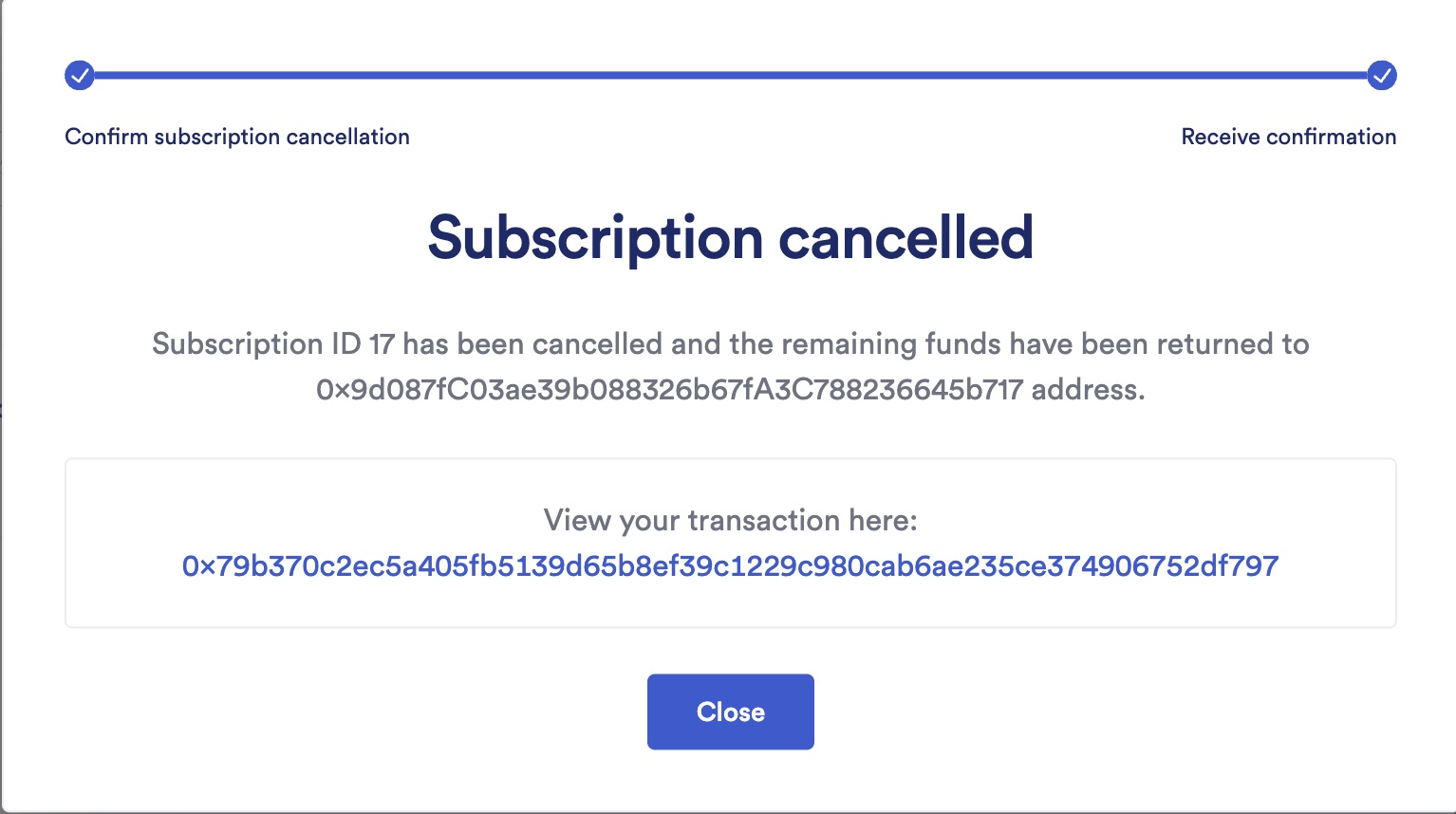Managing CL Functions Subscriptions
The Chainlink Functions frontend is available here. The Functions frontend lets you create a subscription, add consumers to it, remove consumers from it, fund it with LINK, and delete it.
When you connect to the frontend, choose the correct network, then click on connect wallet.
Subscriptions
Create a subscription
-
Open the landing page and click on Create Subscription:
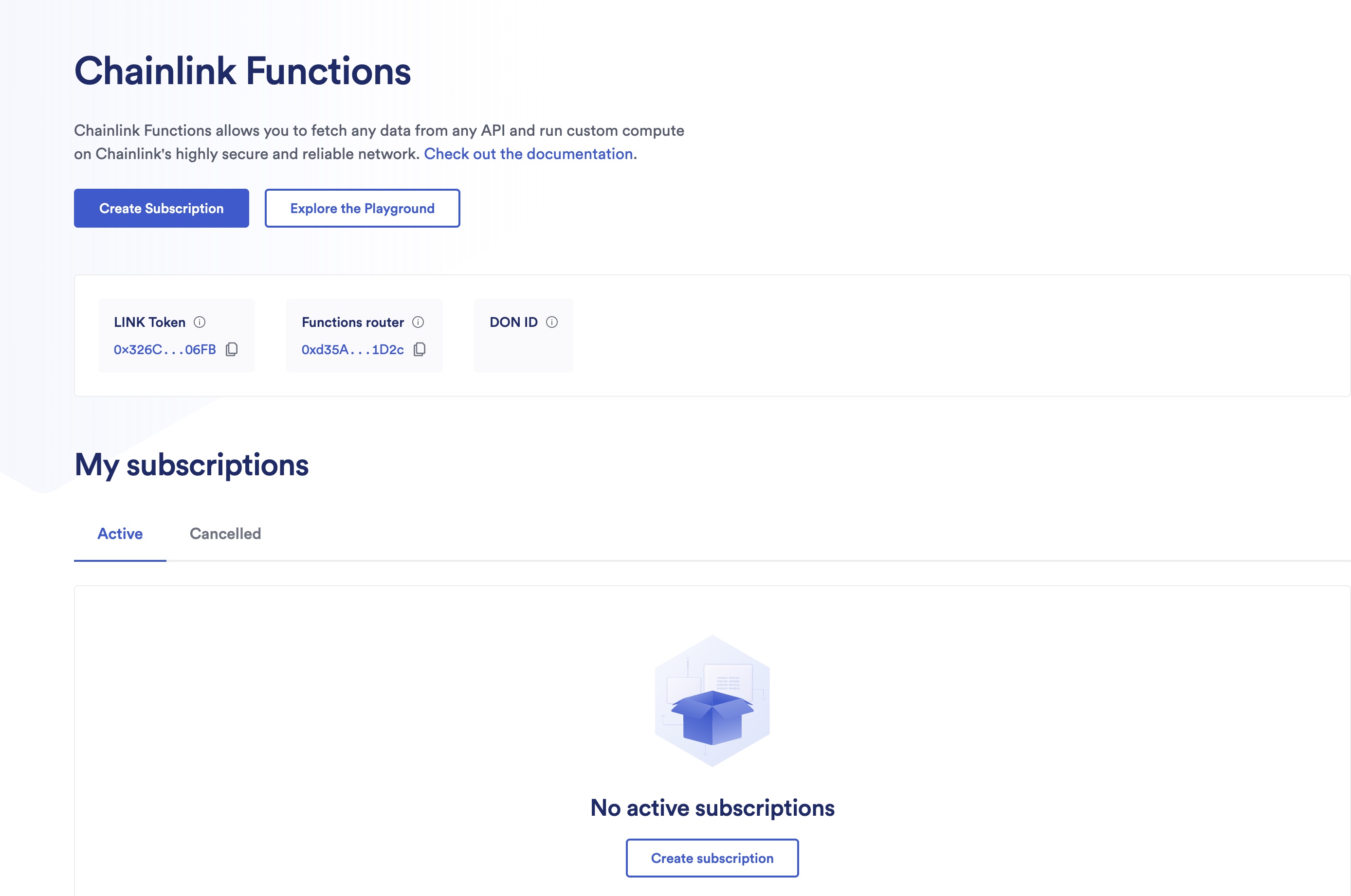
-
You are asked to provide an optional email address and subscription name:
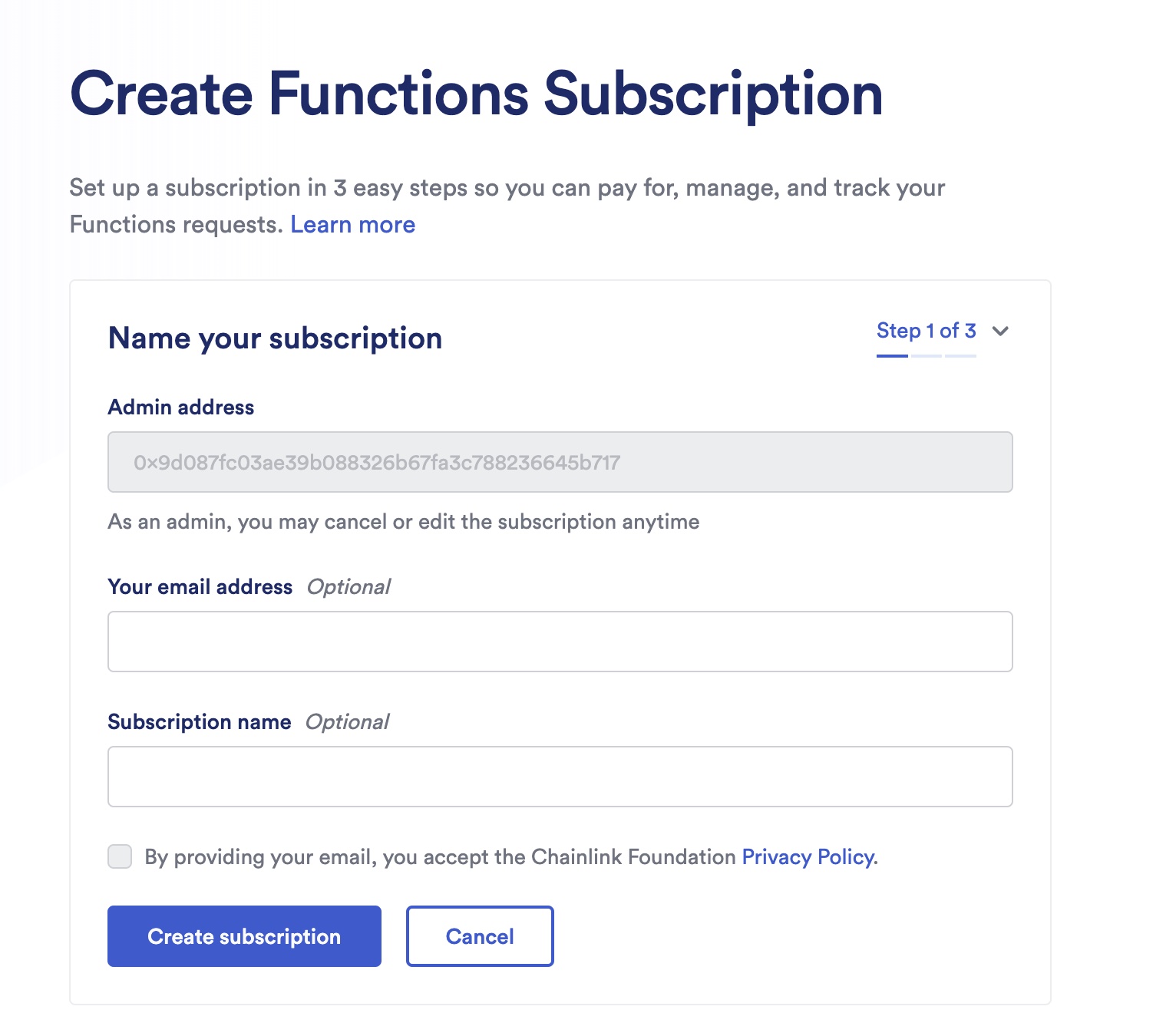
-
The first time that you interact with the frontend using your EOA, you have to approve the Terms of Service (ToS):
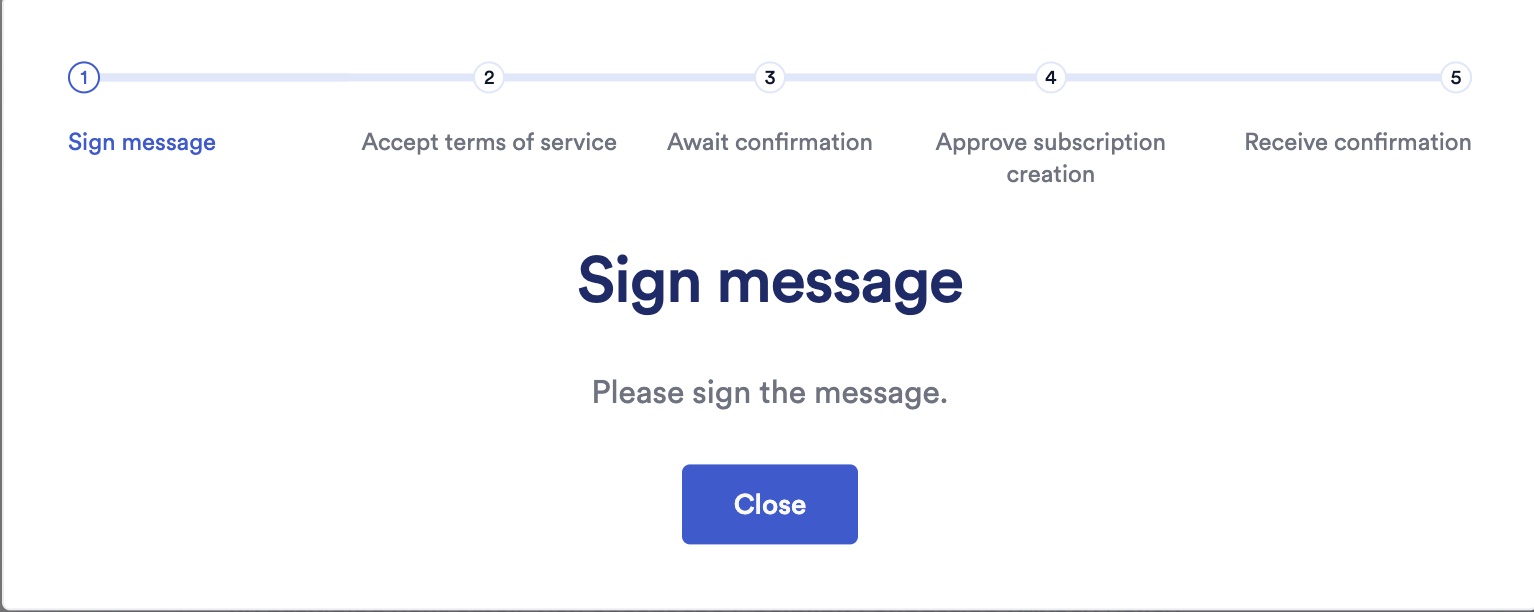
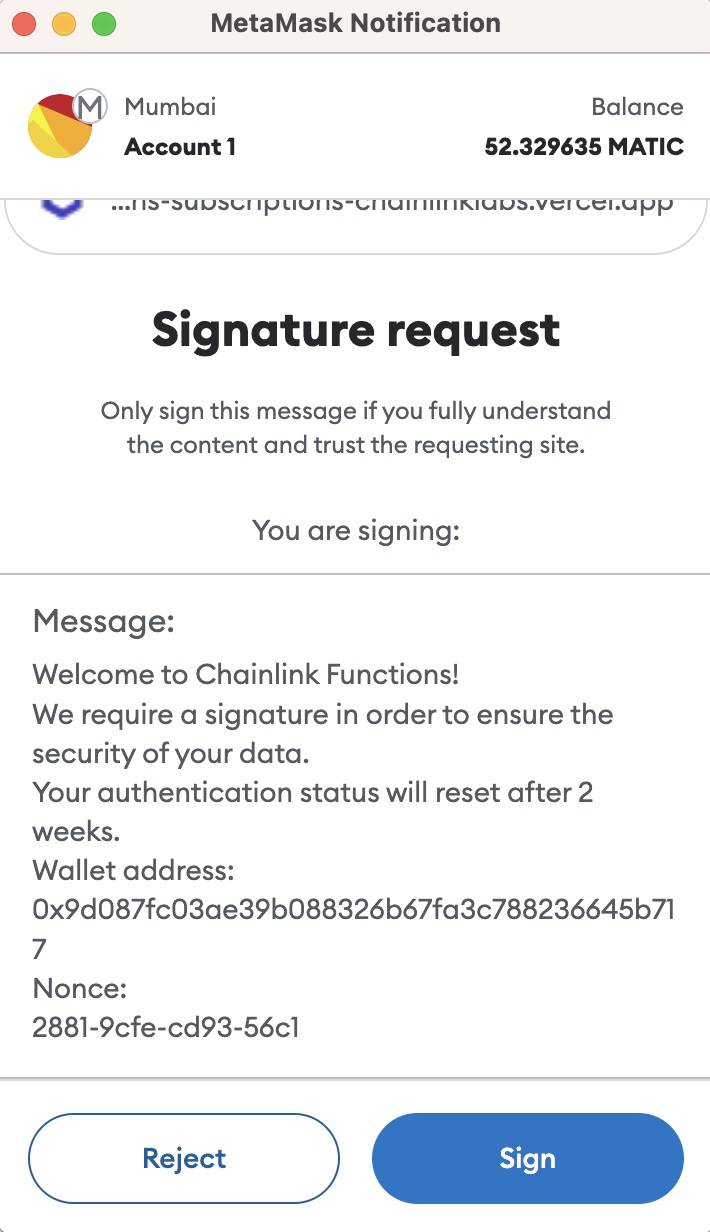
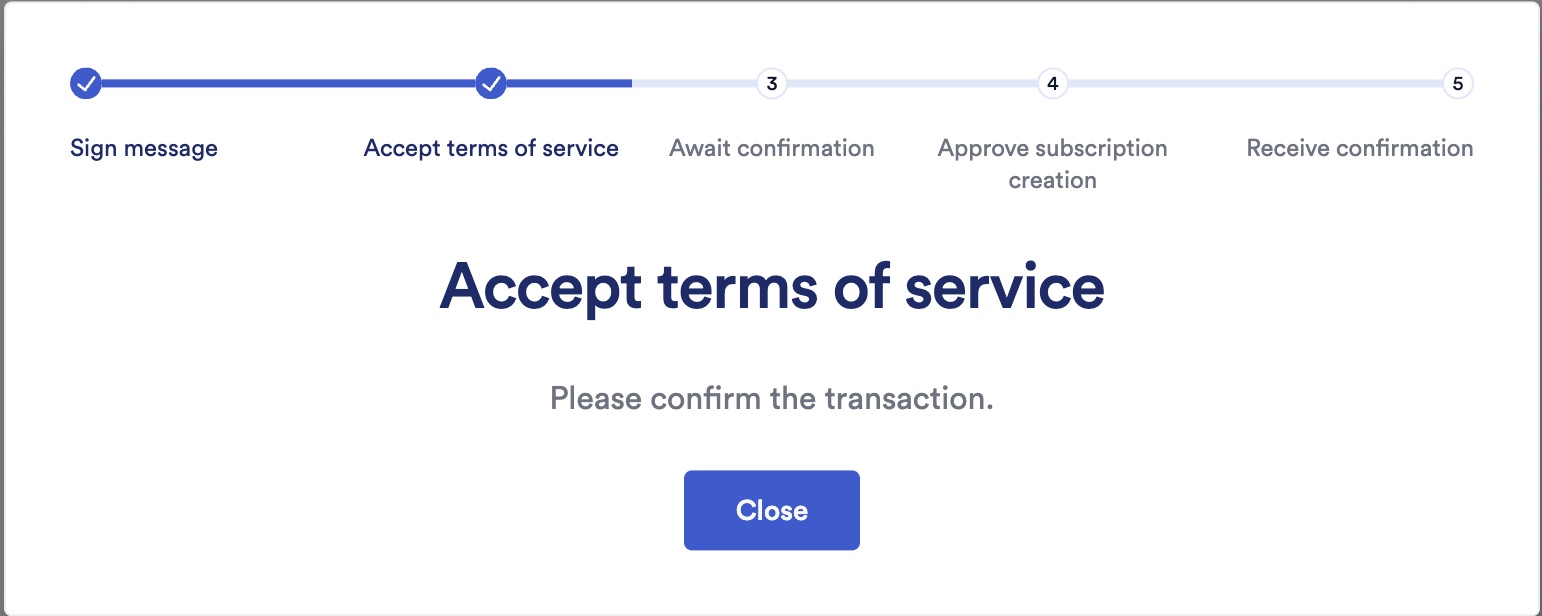
-
When you approve the ToS, a Metamask popup appears, and you are asked to approve the subscription creation:
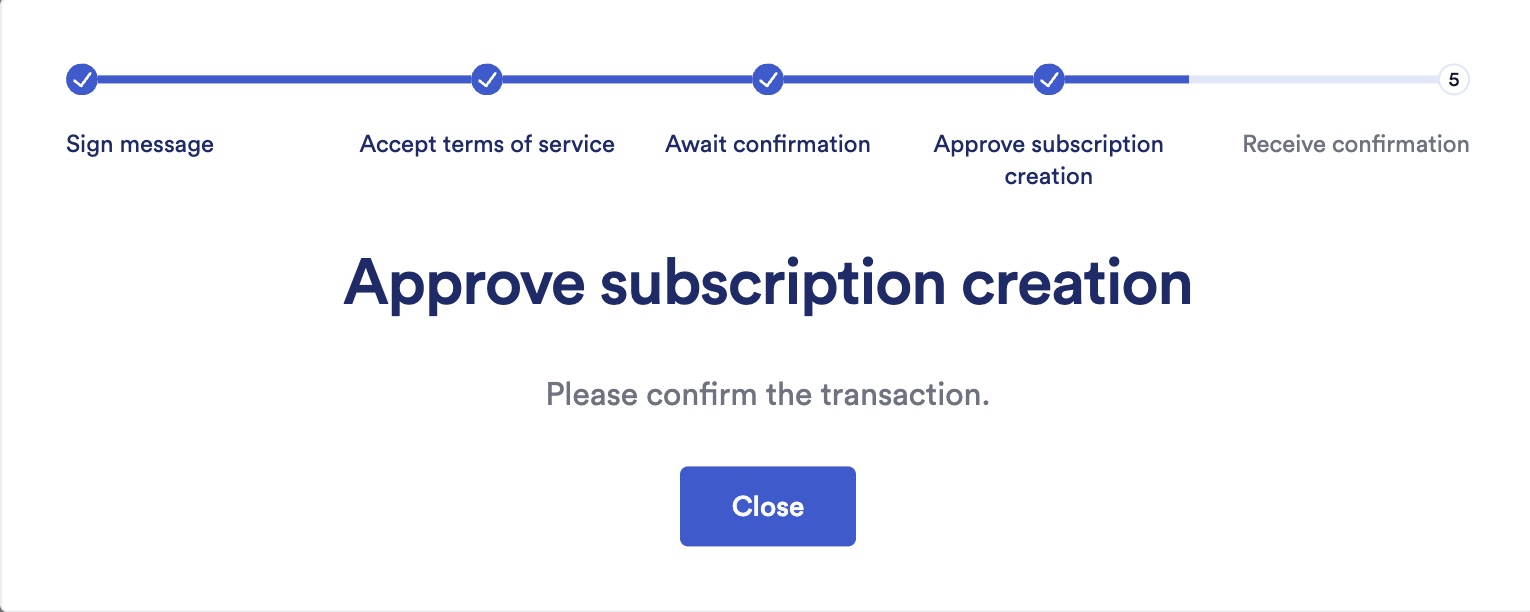
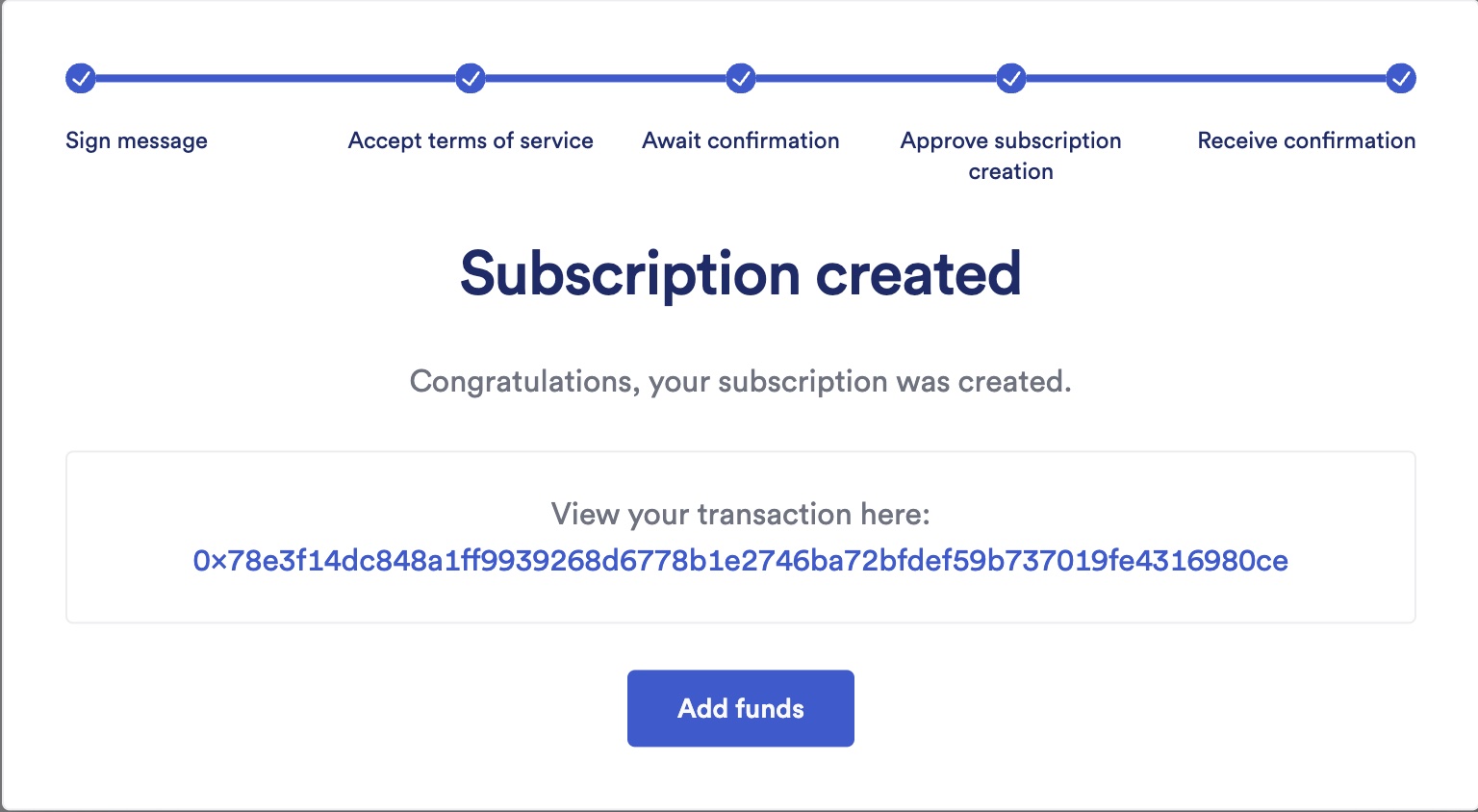
-
After the subscription is created, you can fund it with LINK:
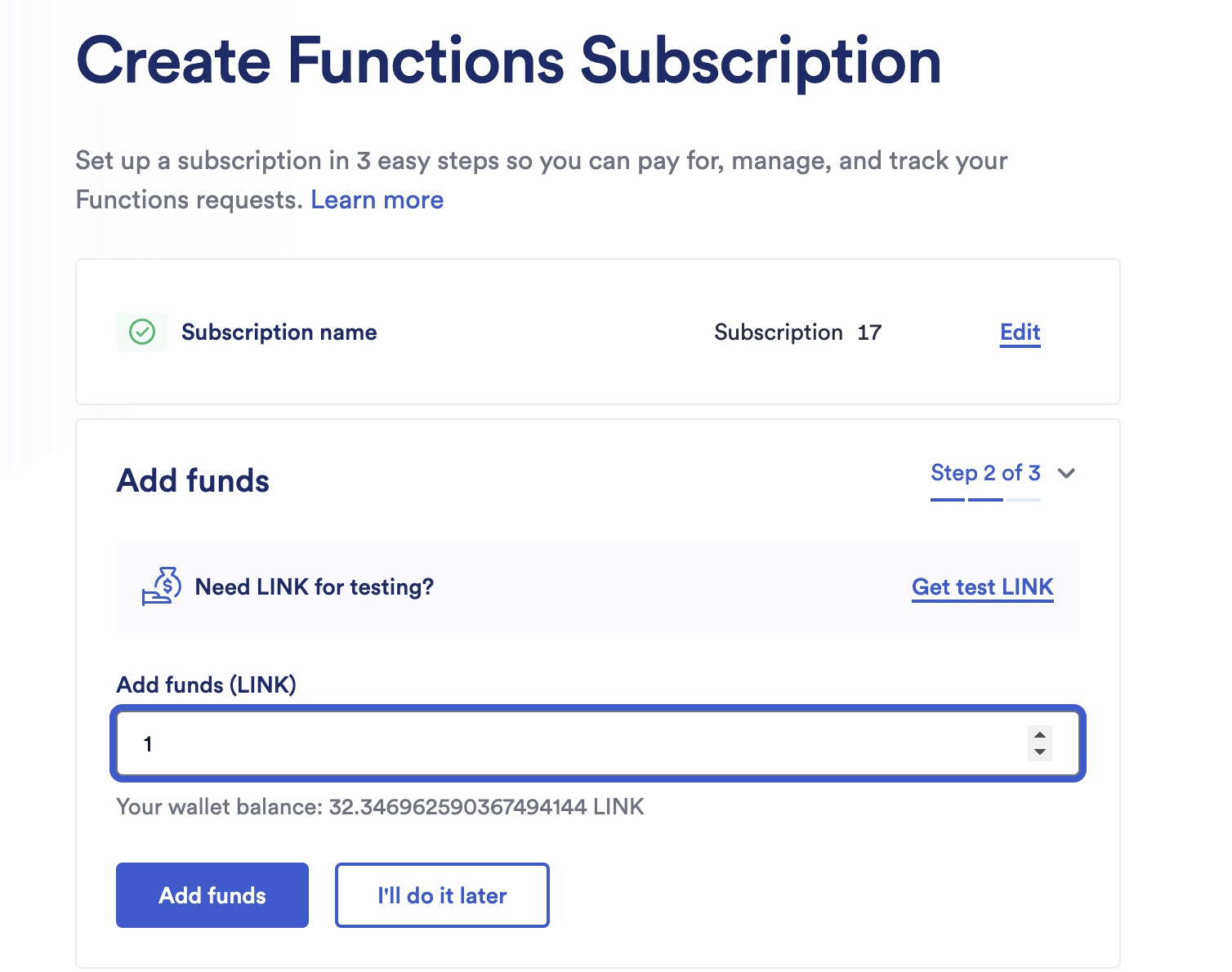
-
After funding, you can add a consumer to it:
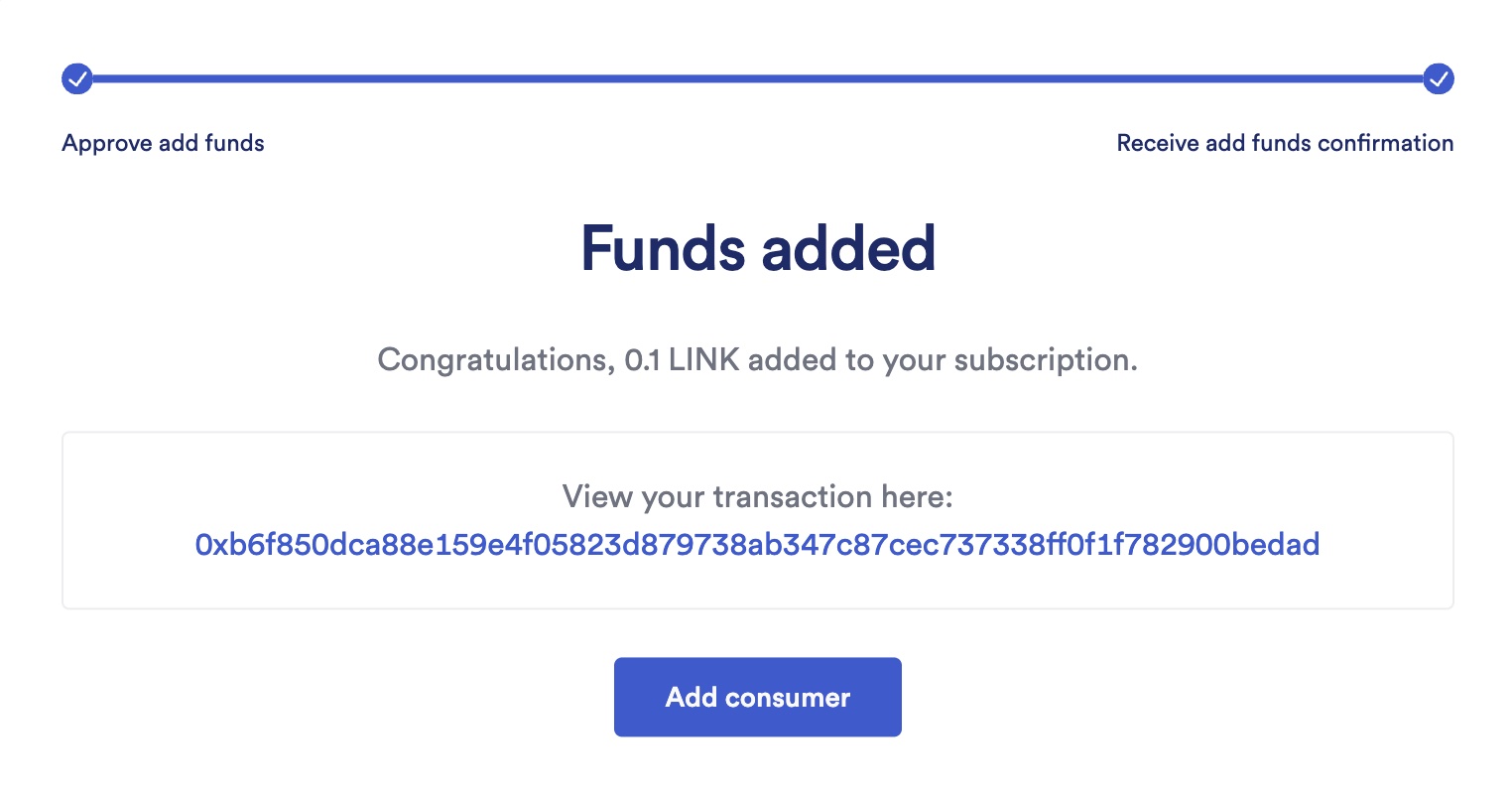
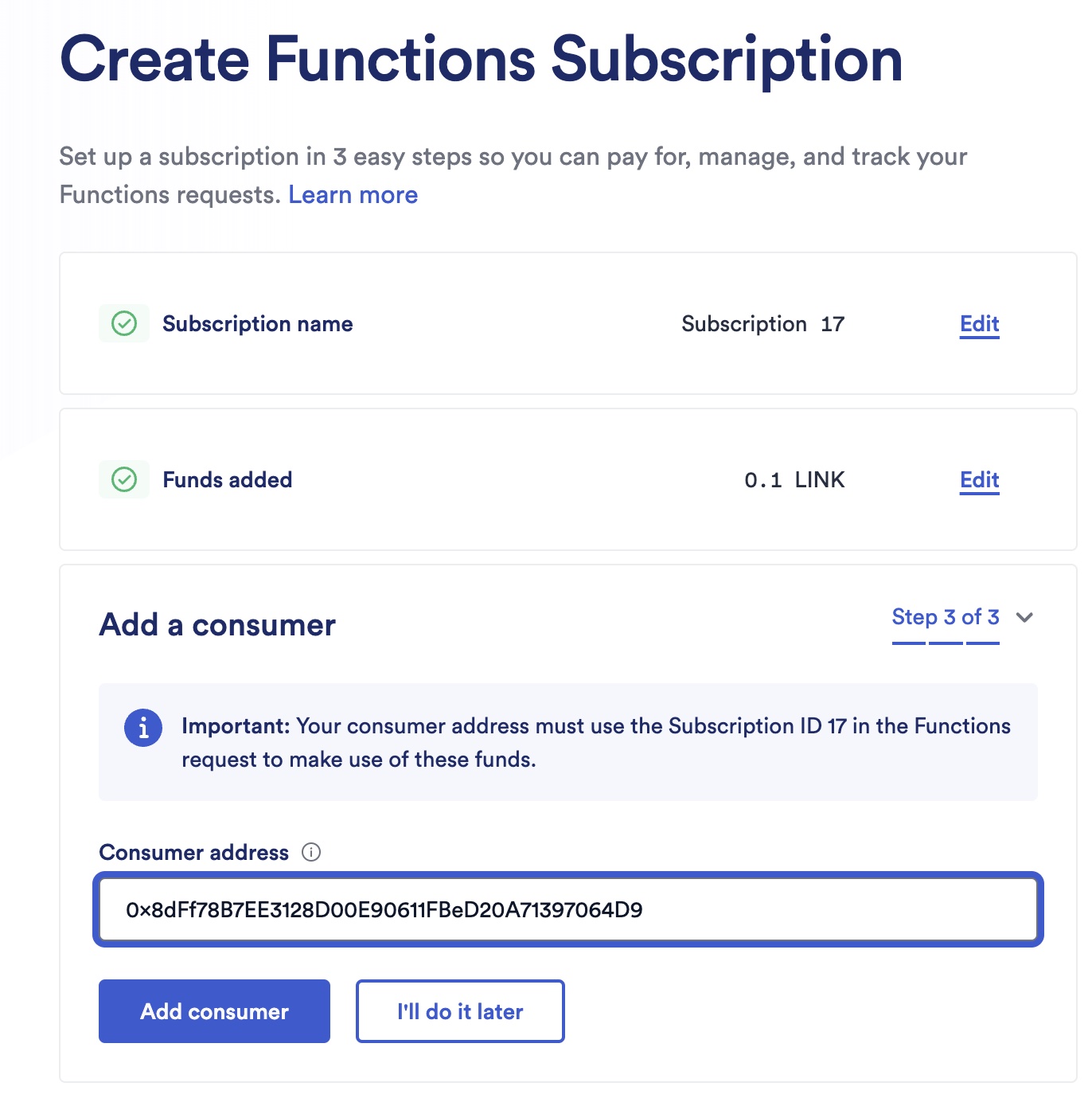
-
After creation, you can fetch the details of your subscription:
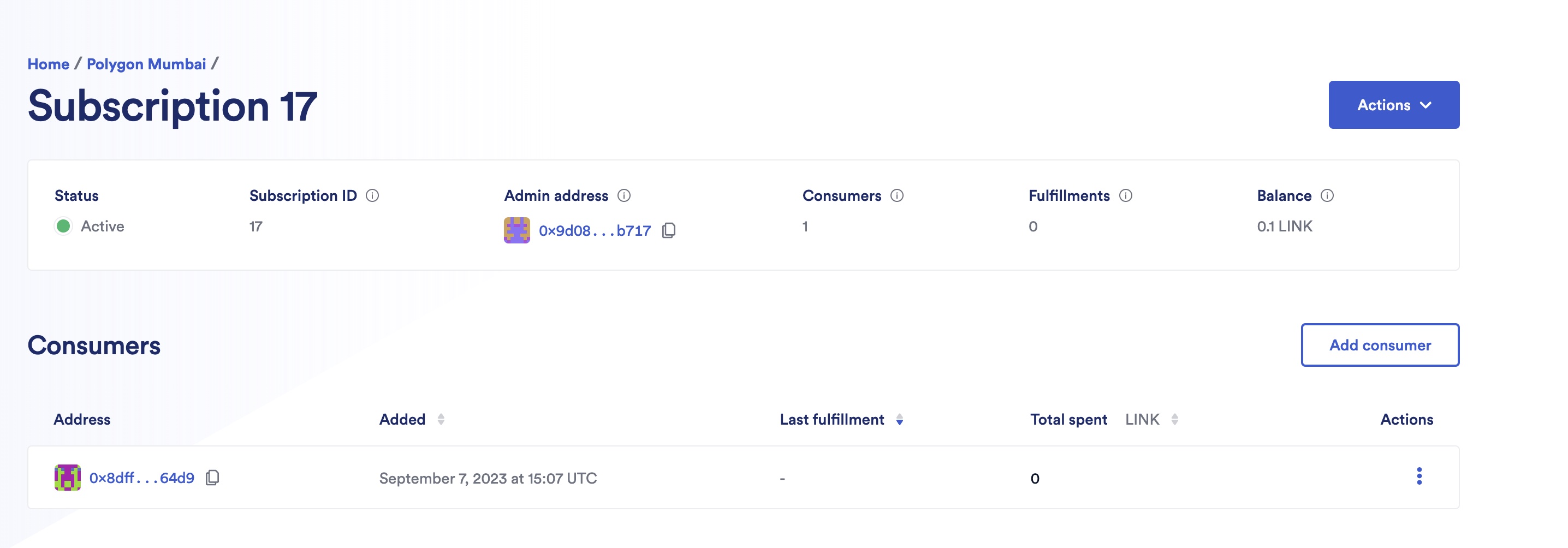
Fund a Subscription
-
Open your subscription details and click on Actions then click on Fund subscription:
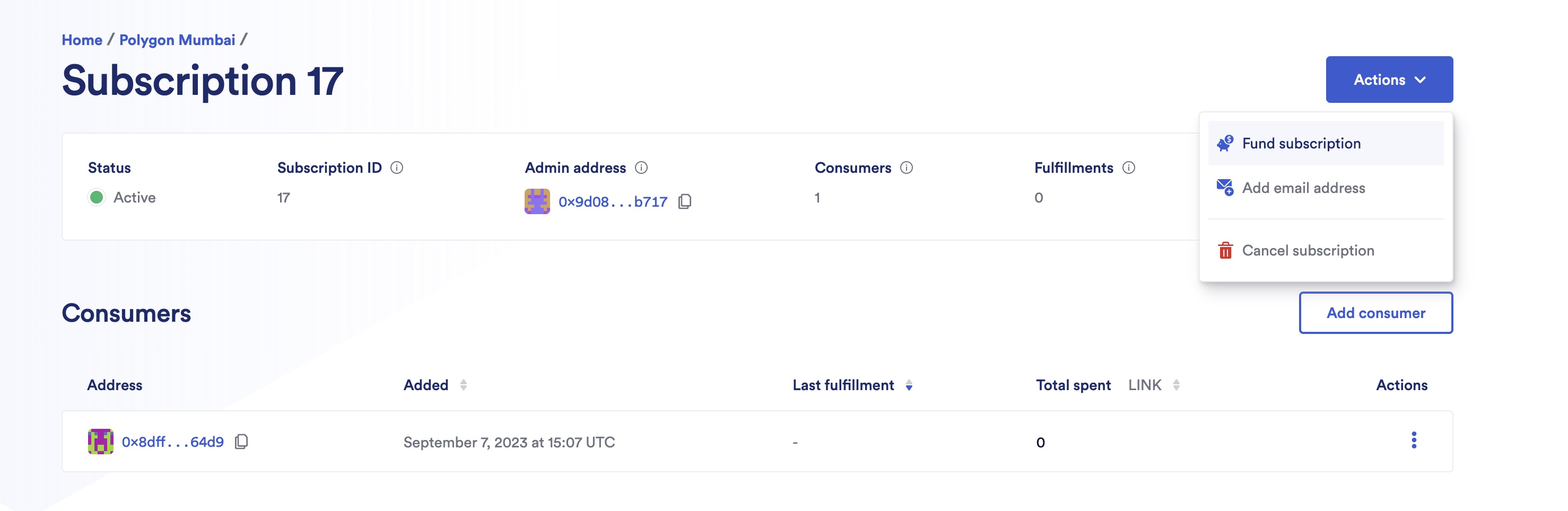
-
Fund your subscription. For instance, 0.1 LINK:

-
A Metamask popup appears, and you are asked to confirm the transaction. After you confirm the transaction, a confirmation screen appears:
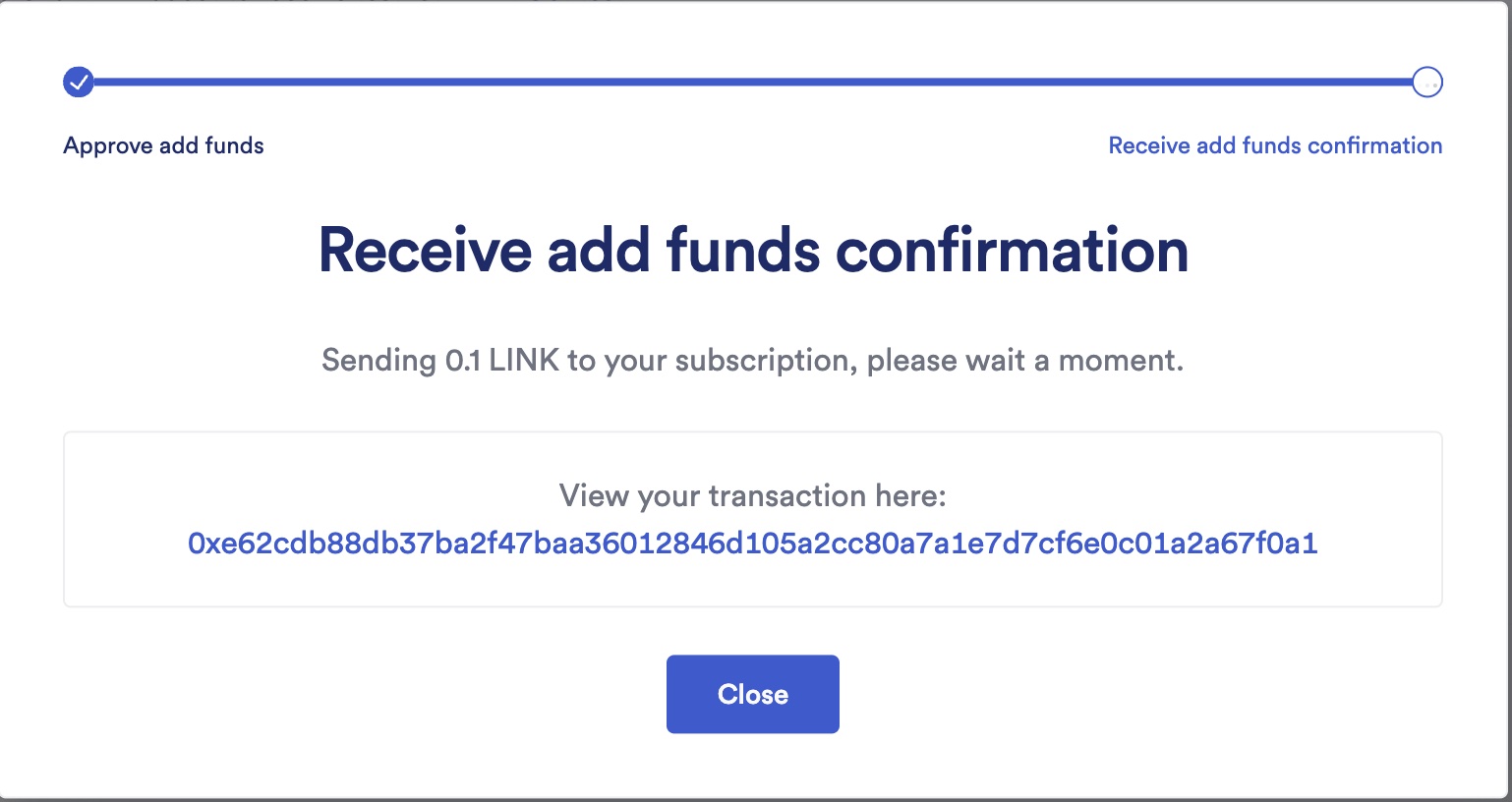
Add a consumer contract to a Subscription
-
Open your subscription details and click on Add Consumer:
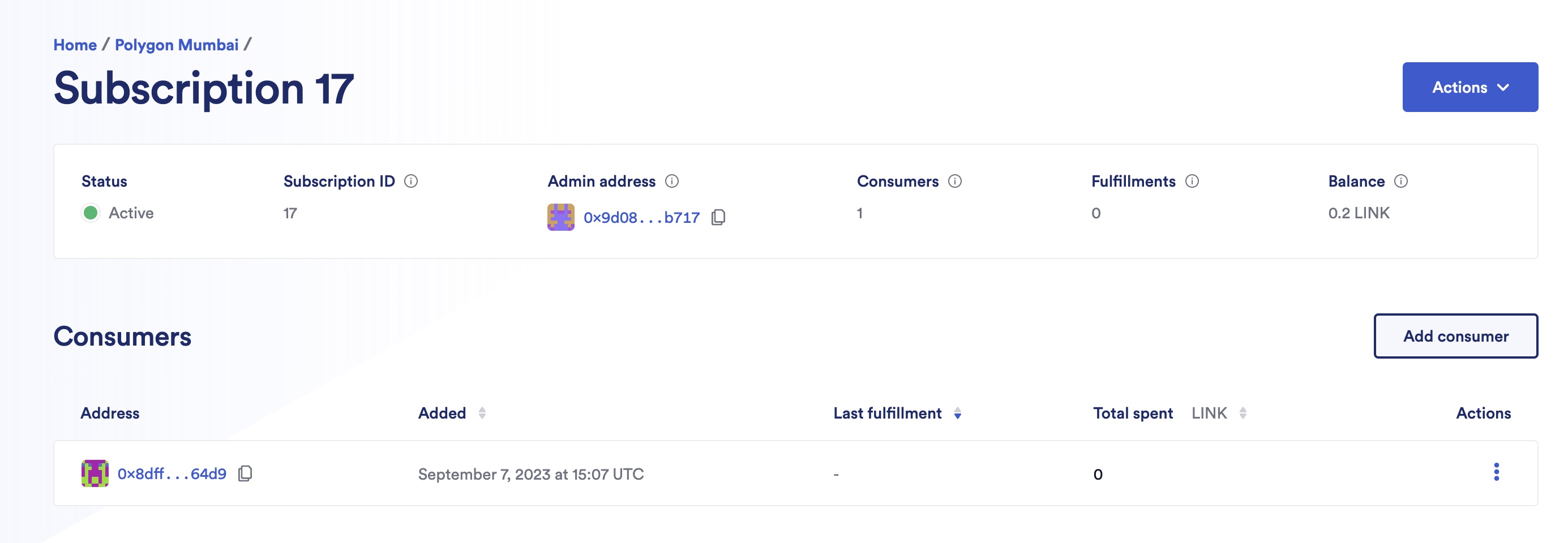
-
Fill in the consumer address:
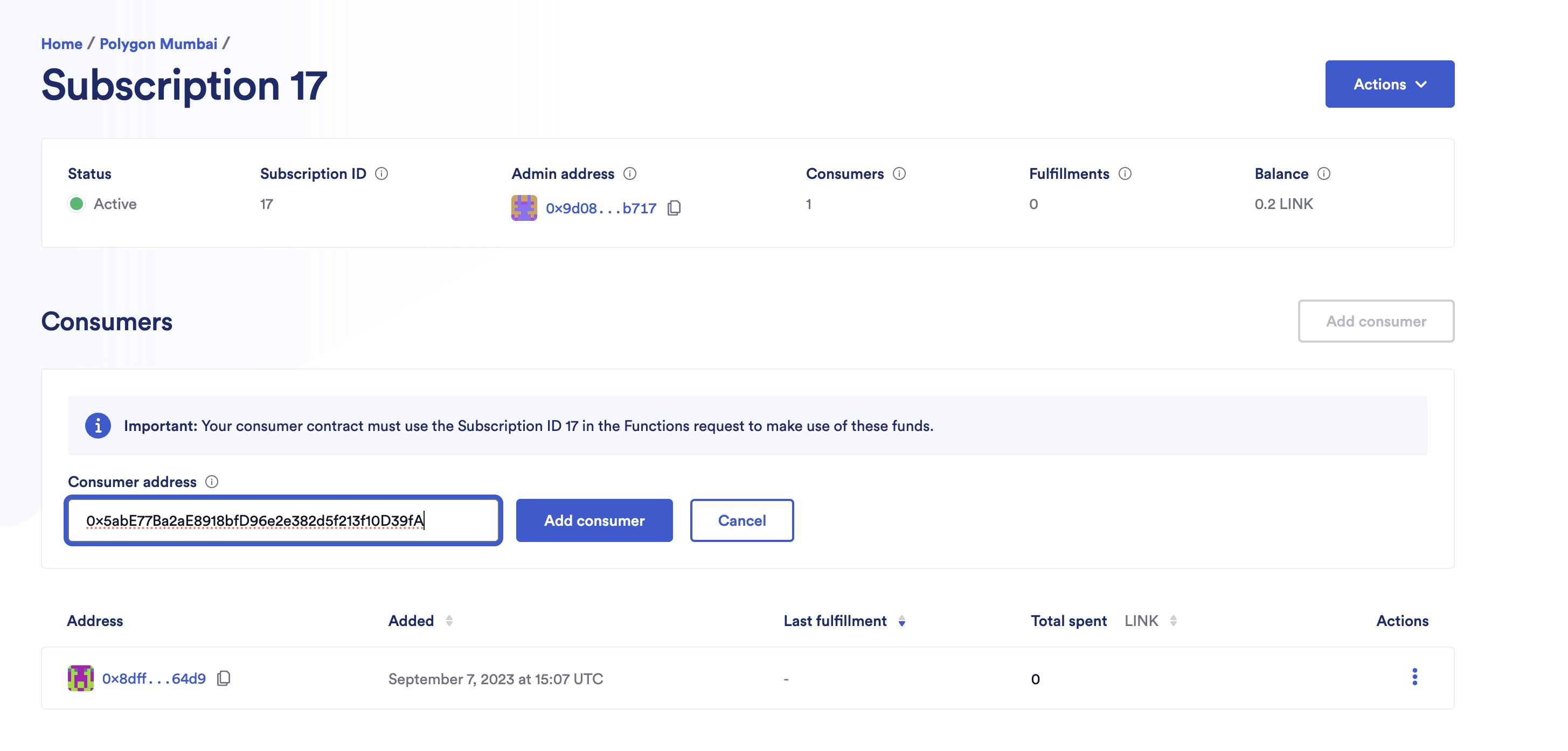
-
A Metamask popup appears, and you are asked to confirm the transaction. After you confirm the transaction, a confirmation screen appears:
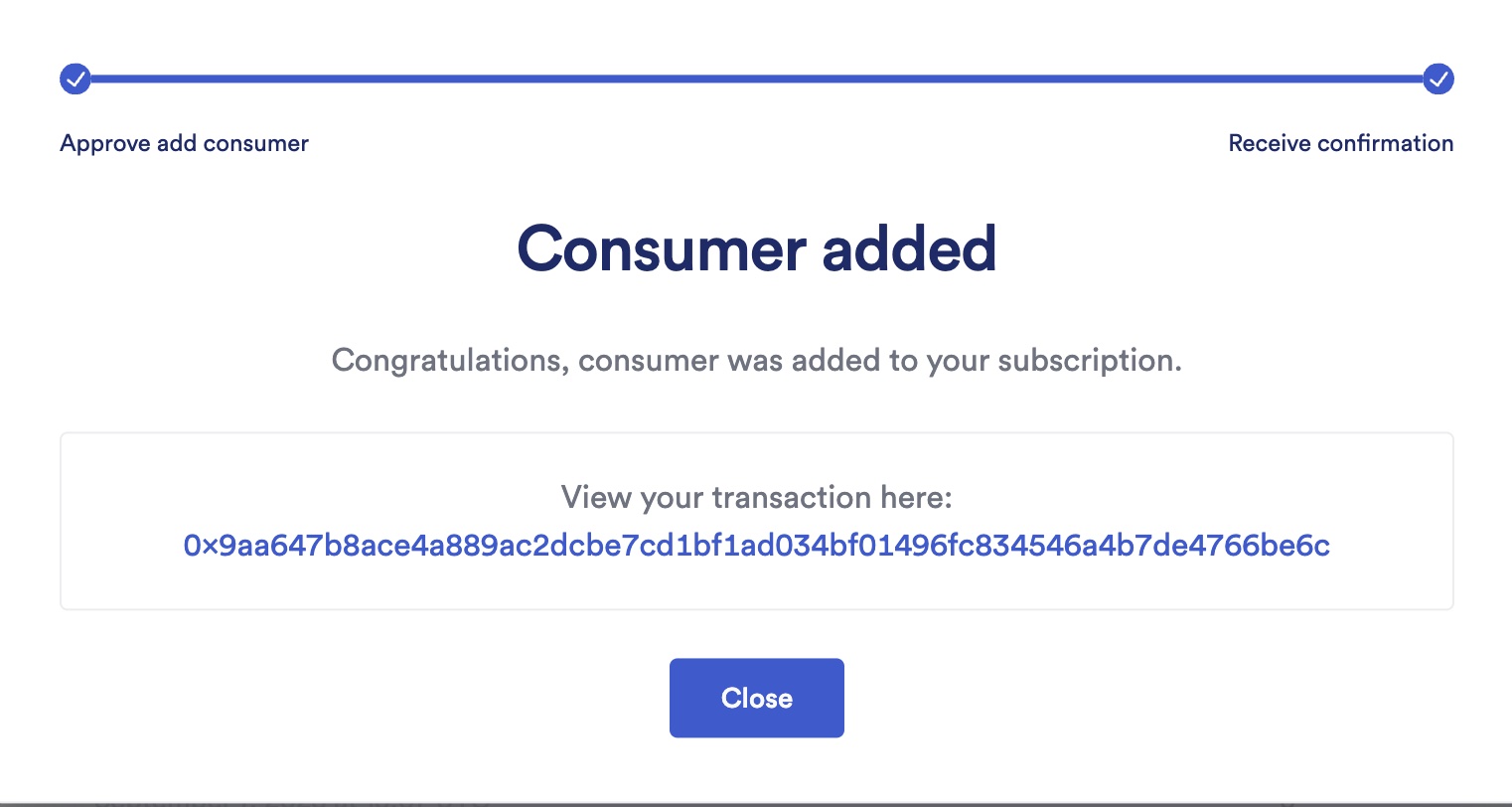
Remove a consumer contract from a Subscription
-
Open your subscription details and click on the consumer you want to remove, then Remove Consumer:
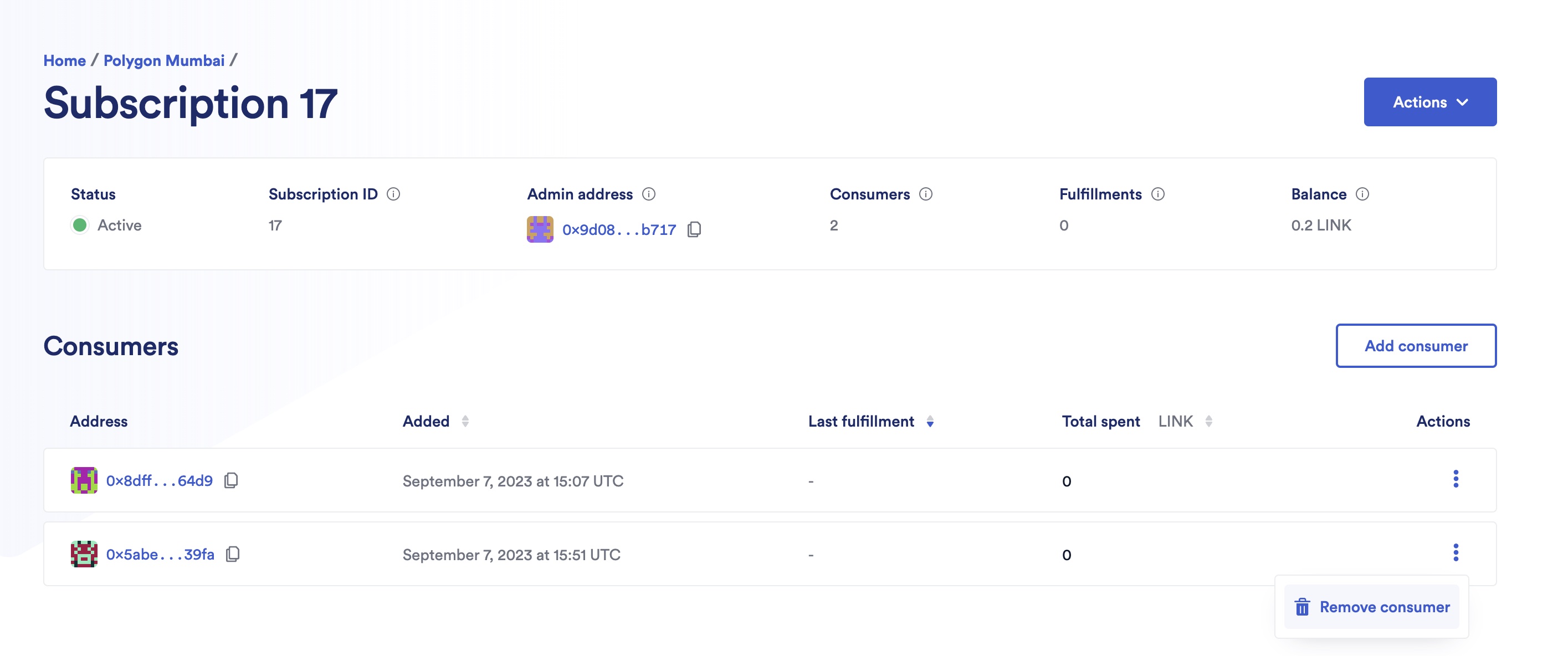
-
A Metamask popup appears, and you are asked to confirm the transaction.
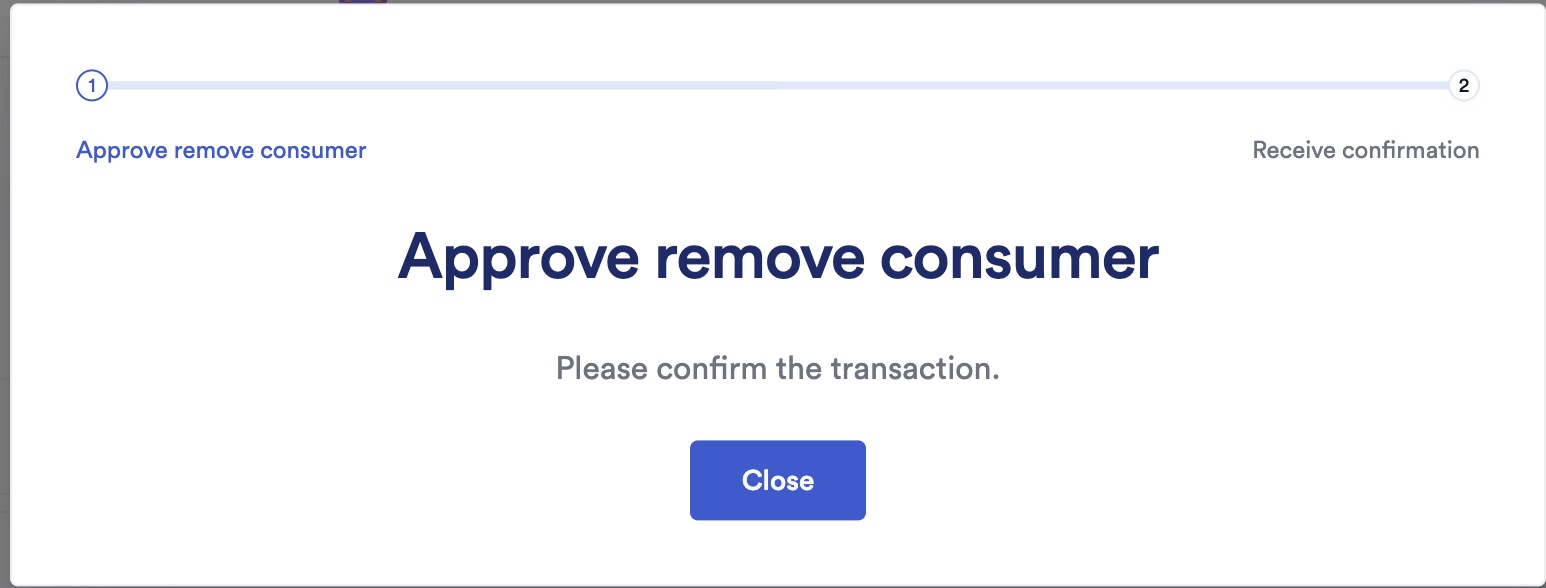
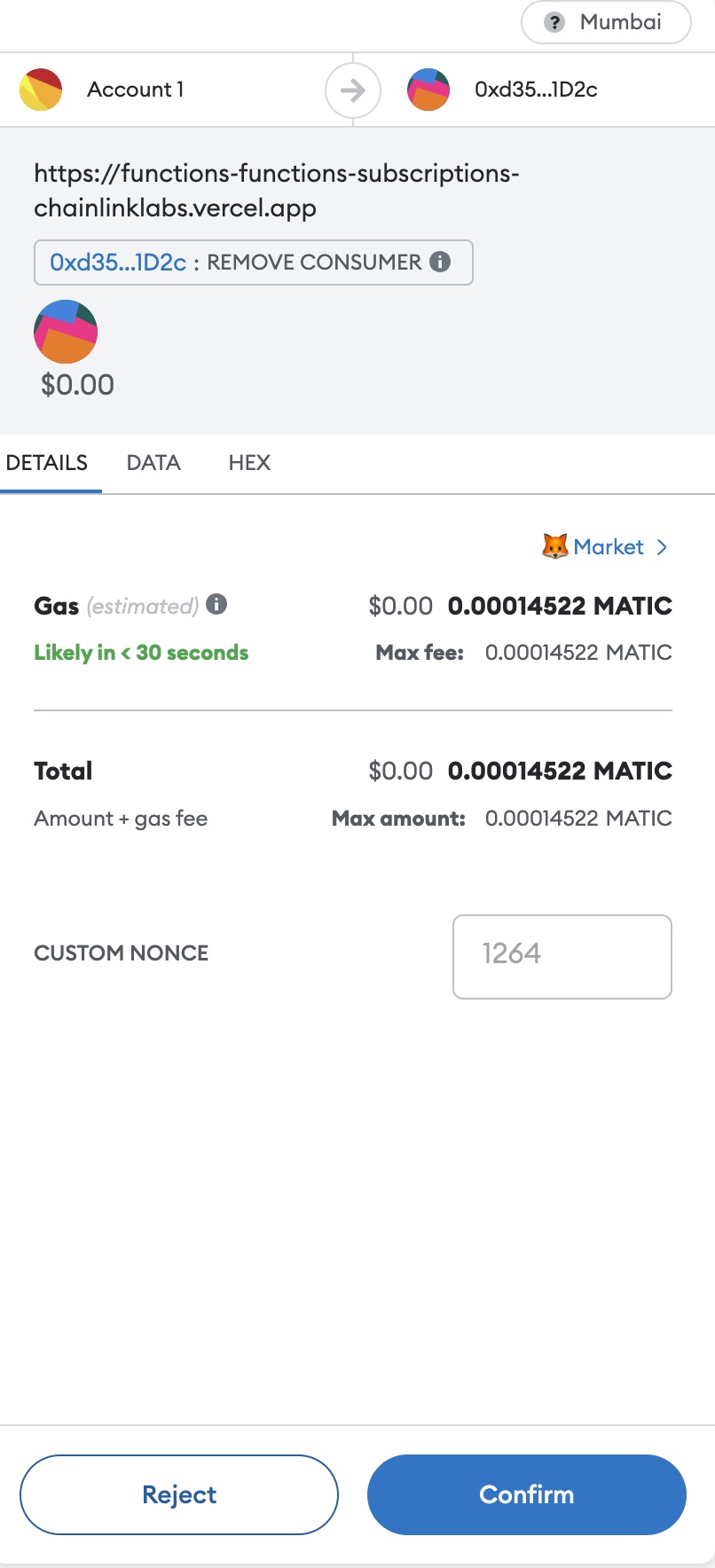
-
After you confirm the transaction, a confirmation screen appears:
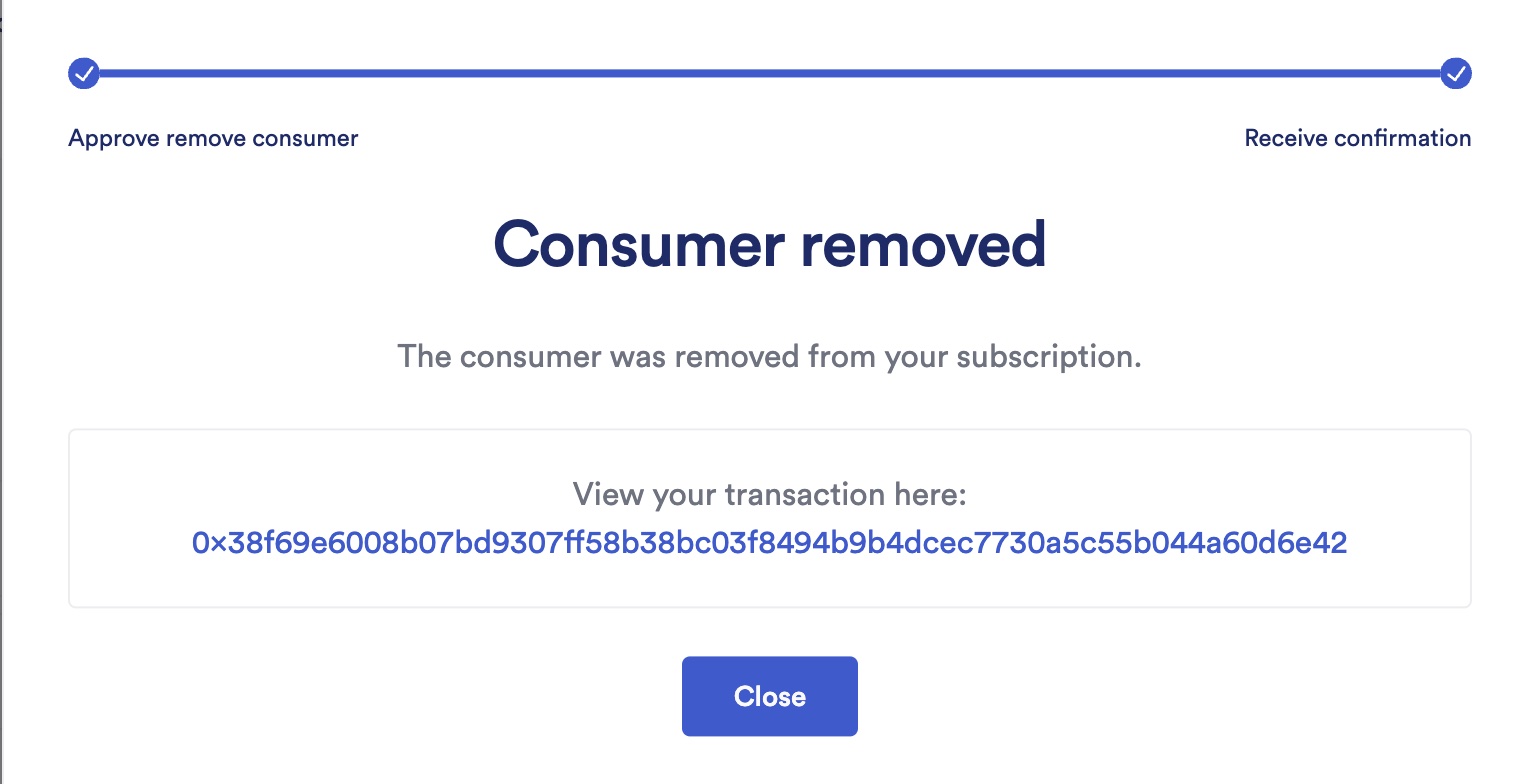
Cancel a Subscription
Note: You cannot cancel a subscription if there are in-flight requests. In-flight requests are requests that still need to be fulfilled.
-
Open your subscription details, click on Actions, then Cancel subscription:
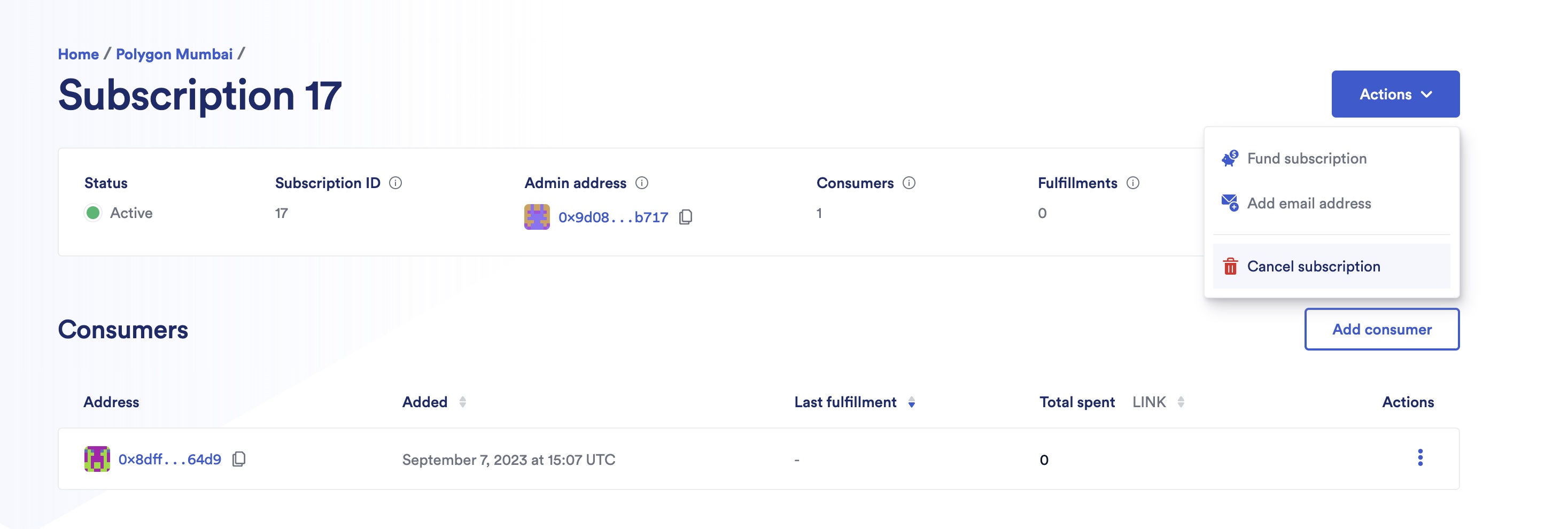
-
Fill in the receiver address of the remaining funds:
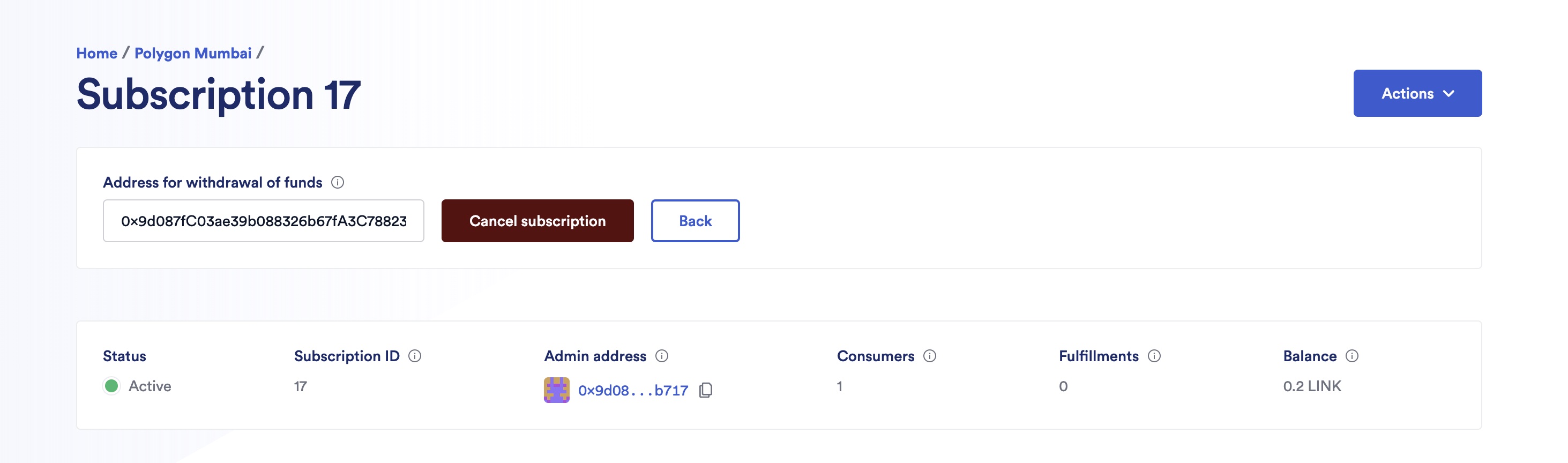
-
A Metamask popup appears, and you are asked to confirm the transaction.
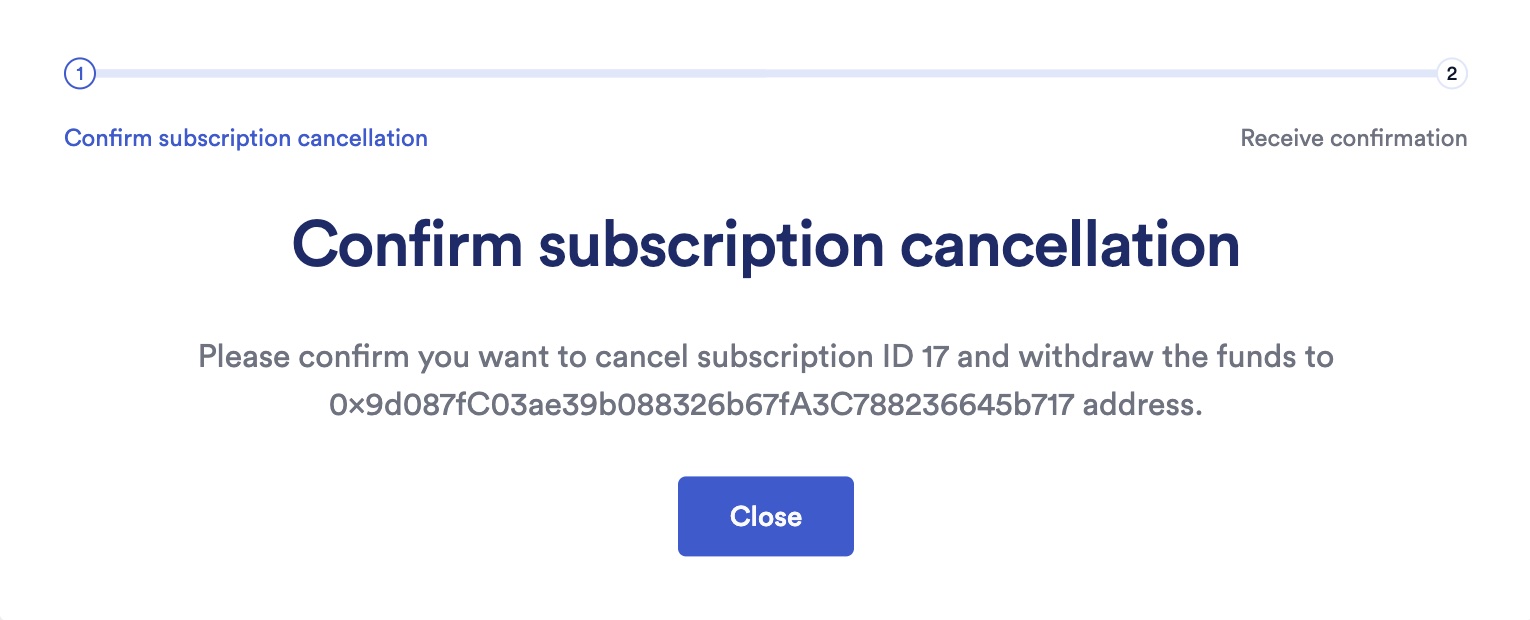
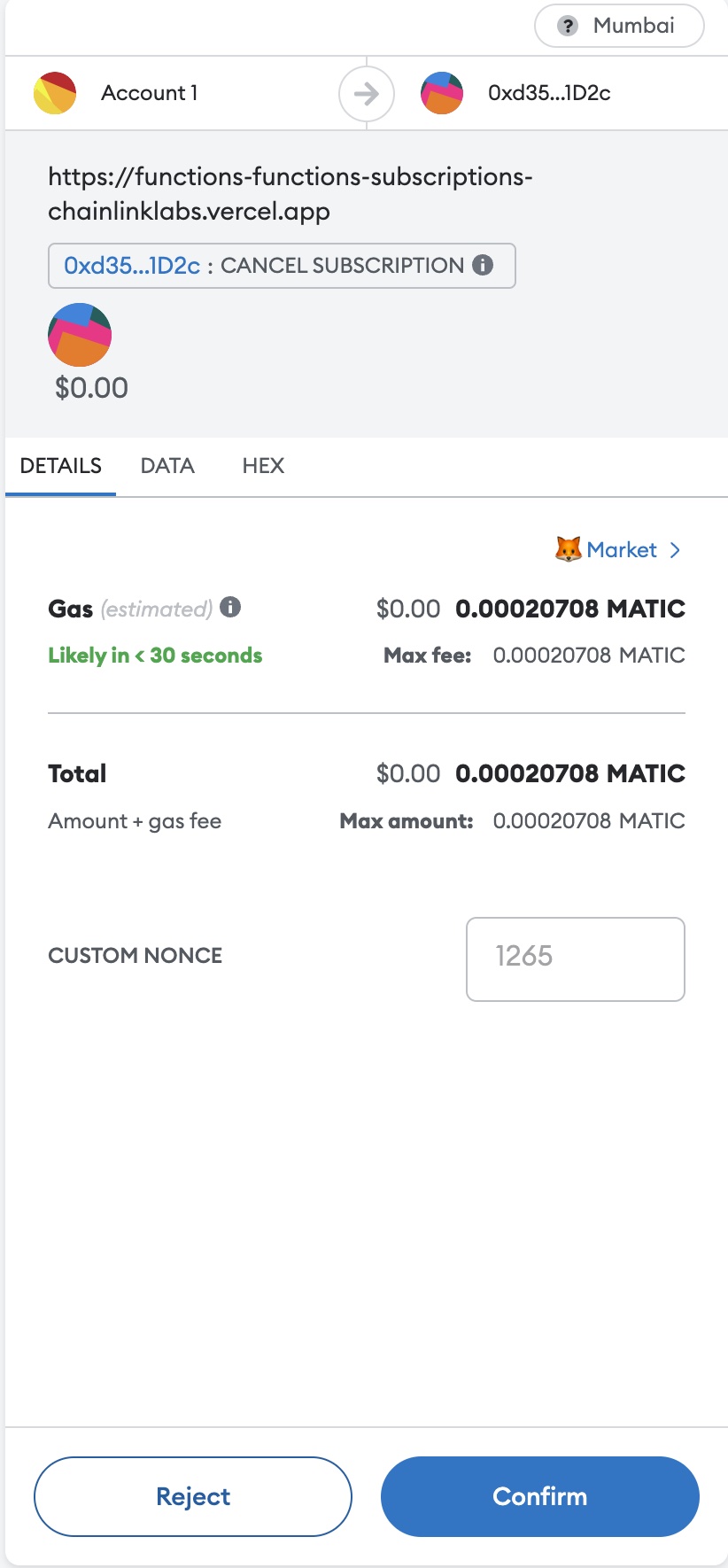
-
After you confirm the transaction, a confirmation screen appears: